Q: The ambient temperature is not displayed.
A: The device is designed to display the ambient temperature only when it exceeds 122°F (50°C). This is because the thermocouple sensor used in our probe requires a temperature difference between the internal meat temperature and the ambient temperature to operate. If the temperature difference is too close, the thermocouple sensor will not work. Therefore, the device only displays ambient temperatures above 50°C (122°F) due to this technical requirement.
Q: Stand/Probe won’t pair to my phone, Bluetooth won’t connect/Bluetooth connection is stuck on C-1.
A: Please confirm if your operation is correct. You can refer to the video below for detailed steps.
If the problem cannot be solved, please refer to the following steps:
Confirm if you’ve granted Bluetooth and location permissions to the ChefsTemp app, and all the probes are charged.
Delete current connections: Please ensure you’ve deleted all existing connections in the app.
Restart the device: After deleting connections, turn off the stand completely, and then restart it.
Re-pair from the beginning: Once you’ve restarted, try to pair it again from the beginning.
Please follow the steps to delete the connections:
If there are still issues, please send us a video of the operation and a video of your LightBlue app for us to analyze (when the stand and probes are charged, word “Probe” will be displayed on the LightBlue screen for each probe, unnumbered, and words “ProTemp Stand” will be displayed for stand).
Q: Press the button but the Stand does not respond/Stand cannot be turned on.
A: Check if the buttons are stuck and whether the press sensation on both sides of the buttons is the same, to confirm if the buttons are damaged. If the not, use a charger to charge the stand and then restart it. And please note that the button on the left is designed with different press durations for different functions: a press of 2-3 seconds can turn the device on and a longer press, about 4-5 seconds, can switch it off.
Q: Unable to charge other devices.
A: Please note that the port on the left is for charging the stand, while the port on the right allows the stand to charge other devices.
The ProTemp Plus does not support to charge Apple phones. And the charging port only supports Type-C cables.
Q: Why do I have to register an APP account?
A: The purpose of creating an account is to facilitate seamless usage of the device among family members through a single account. Additionally, registering an account enables access to cloud storage services.
Our product utilizes Wi-Fi for cloud data transmission, ensuring seamless connectivity and allowing users to access their temperature data remotely. This is the unique aspect of our thermometer that sets it apart from other Bluetooth-based wireless meat thermometers. To maintain access to cloud data features, account registration is necessary.
Please rest assured that we prioritize the privacy and security of our customers’ personal information. We have stringent measures in place to ensure that your data remains confidential and is not disclosed to any third parties. And our app will not send advertising messages.
Q: Unable to charge the probes.
A: Please restart the stand, then place the probe on another socket to charge it. (both the front and back sockets can be used to charge the probe) And please clean the remaining grease on the probe before charging.
Q: Unable to charge the stand.
A: Please note that the port on the left is for charging the stand, while the port on the right allows the stand to charge other devices.
Use a high-power charging socket to charge the stand, and be careful not to let the charging port get wet.
Q: The meat temperature/ambient measurement is incorrect.
A: To ensure accurate ambient temperature readings, when inserting the probe into the meat, ensure that it’s inserted past the safety notch on the probe. Make sure the ceramic handle of the probe is at least 1cm away from the meat or grill racks. Placing it too close can cause the meat to absorb heat from around the probe, leading to lower temperature readings.
The ambient temperature readout on our wireless probe can be influenced by various factors, like the coldness of the meat or moisture levels. Unlike wired probes, the wireless sensor needs time to adjust and provide readings, different locations can yield different temperatures due to this sensitivity.
Please be careful not to let the probe directly contact high-temperature objects such as flame or furnaces, exceeding the maximum reading range may cause damage to the probe, resulting in inaccurate readings.
Q: The probe is disconnected during use.
A: If the oven has strong sealing, it may affect the emission of probe signals. Please move the stand to a better signal location to receive the signal emitted by the probe, and test whether the base can receive Wi-Fi signals properly.
If the problem cannot be solved, please refer to the following steps:
Delete current connections: Please ensure you’ve deleted all existing connections in the app.
Restart the device: After deleting connections, turn off the stand completely, and then restart it.
Re-Pair from the beginning: Once you’ve restarted, try to pair it again from the beginning.
Please follow the steps to delete the connections:
Q: Wi-Fi won’t connect.
A: please refer to the following steps:
Ensure you have the correct Wi-Fi name. You can find it automatically by clicking the “magnifying glass” icon on the Wi-Fi settings page.
Double-check that you’ve entered the right password for your Wi-Fi.
Use 2.4GHz network, the device must be connected to a 2.4GHz network, not a 5GHz one.
Ensure your phone is also using the 2.4GHz network during setup.
For Apple devices, please enable “Allow connecting to your nearby devices” in your settings. This is a recent update in iOS.
Turn on Bluetooth on your device.
Grant location permission to the app for better connectivity.
After making sure the above settings is correct, delete all your current connections, shut off the stand, restart it, and pair it from the beginning. Please follow the steps to delete the connections:




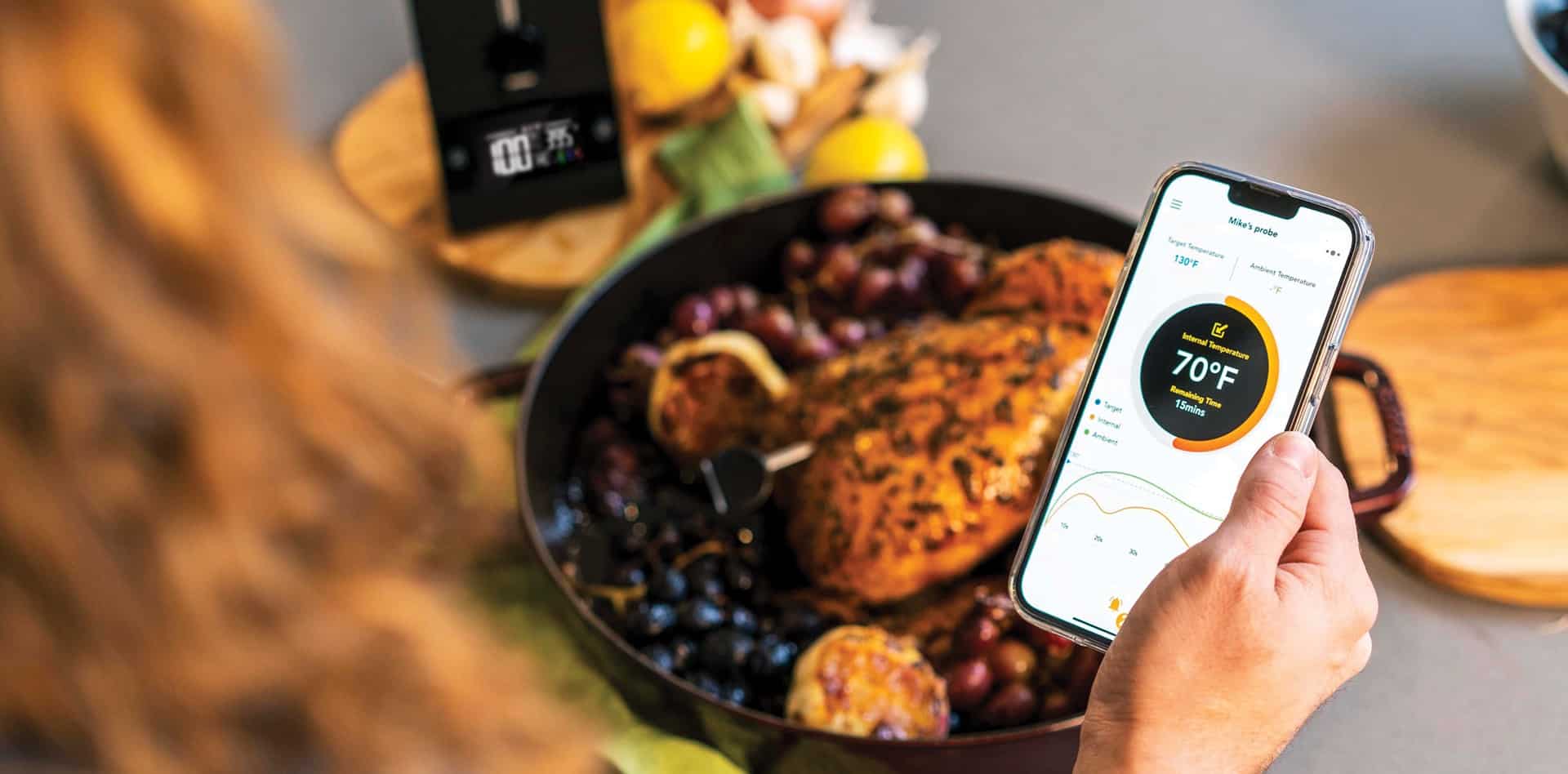
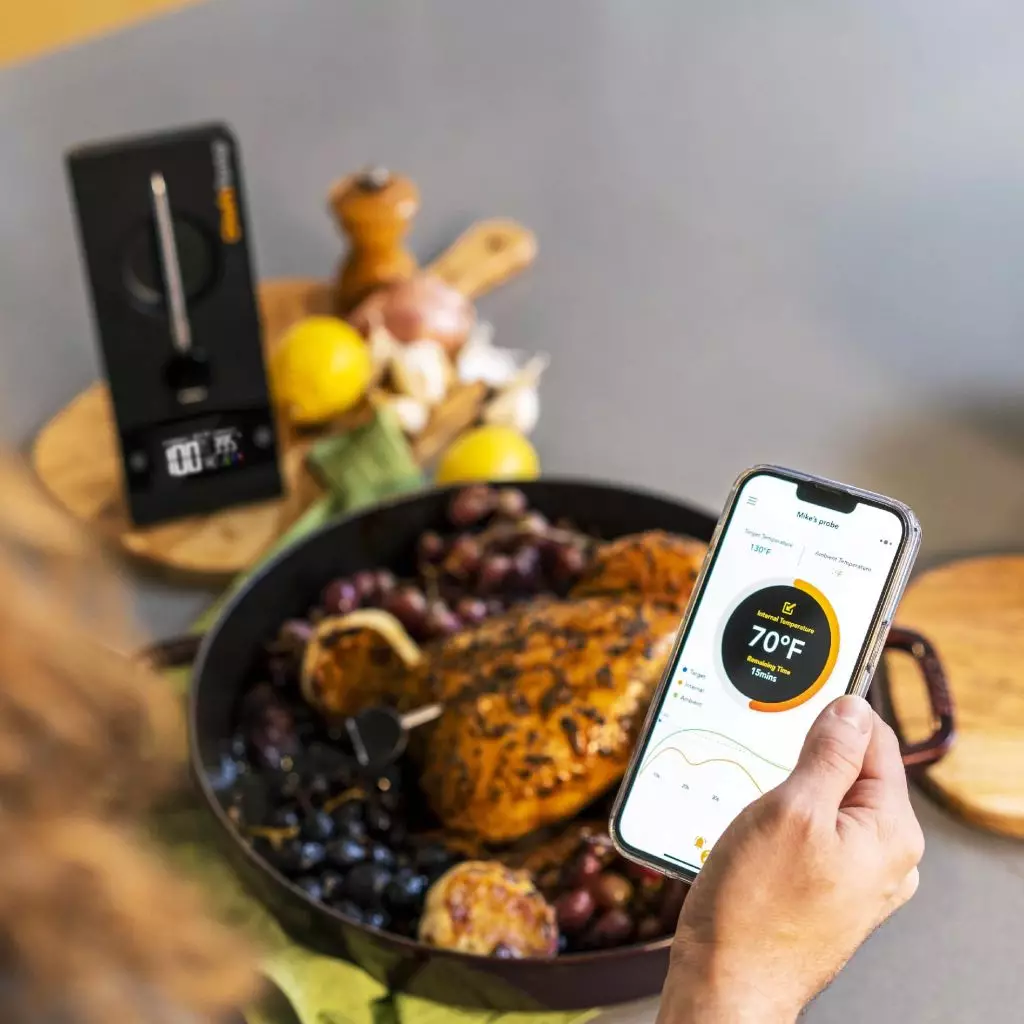


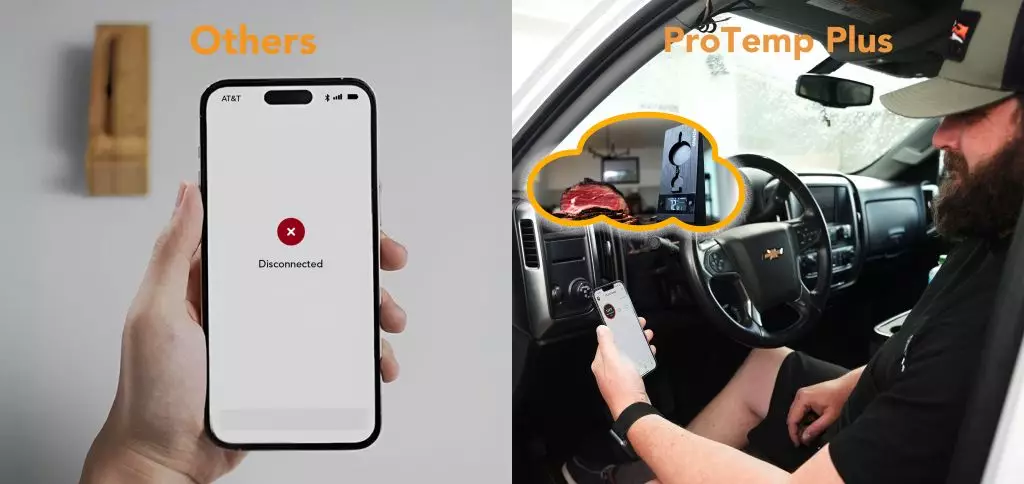
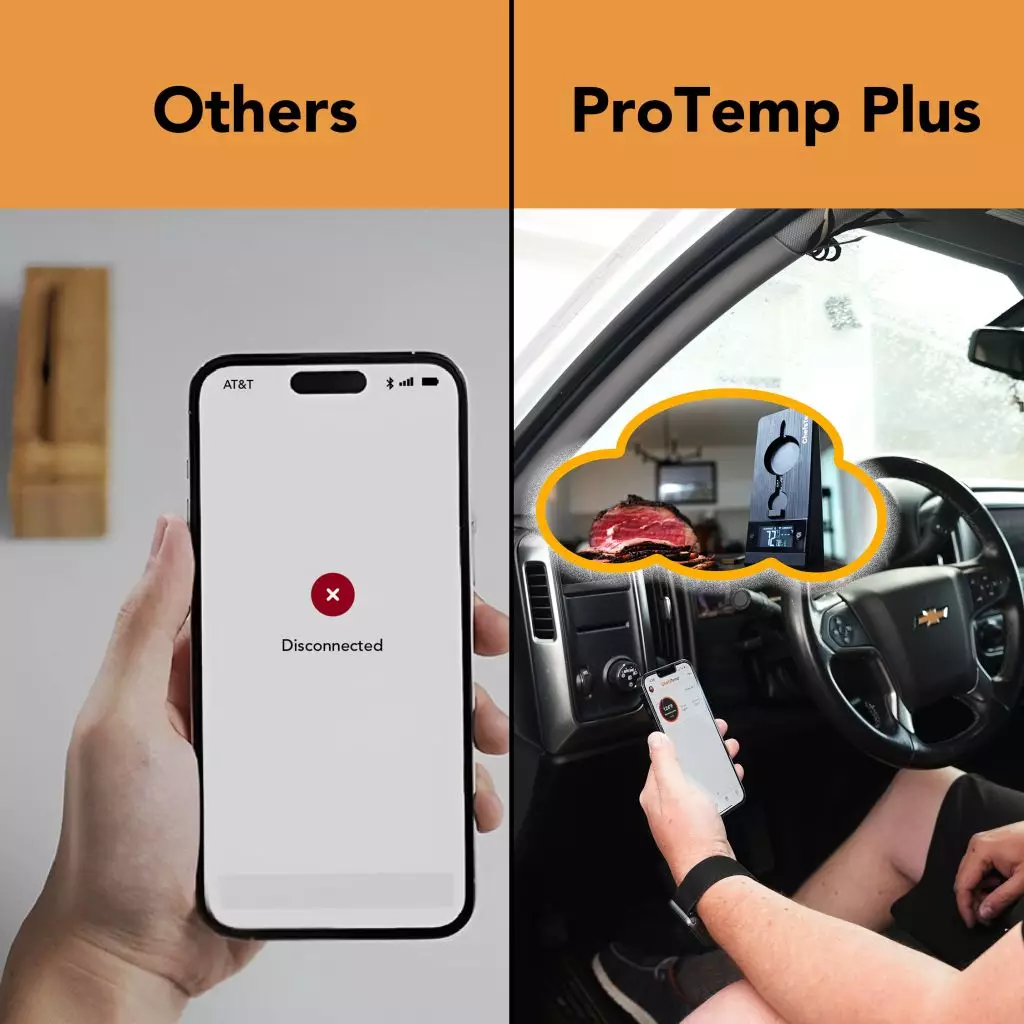
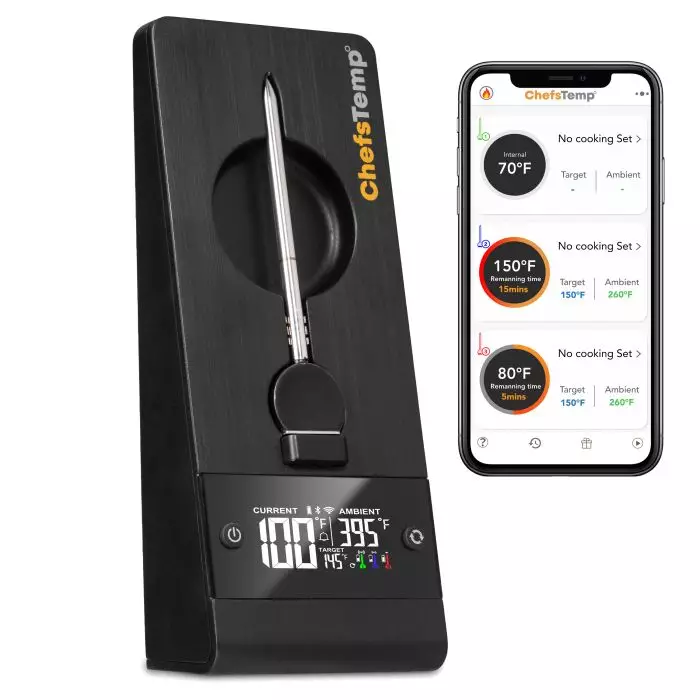


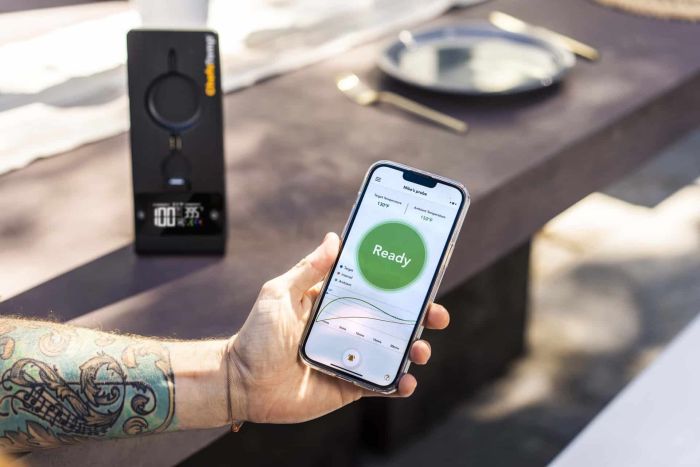



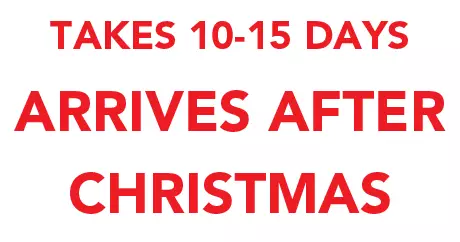

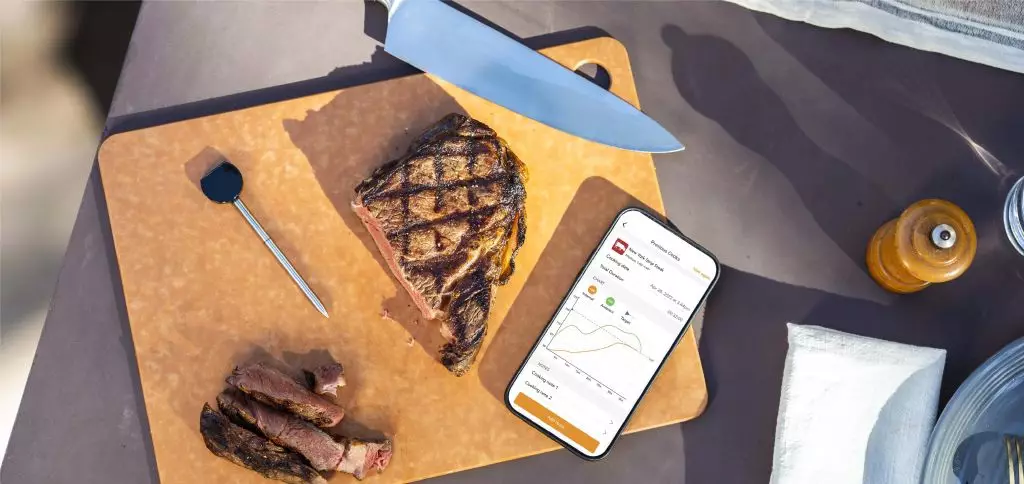
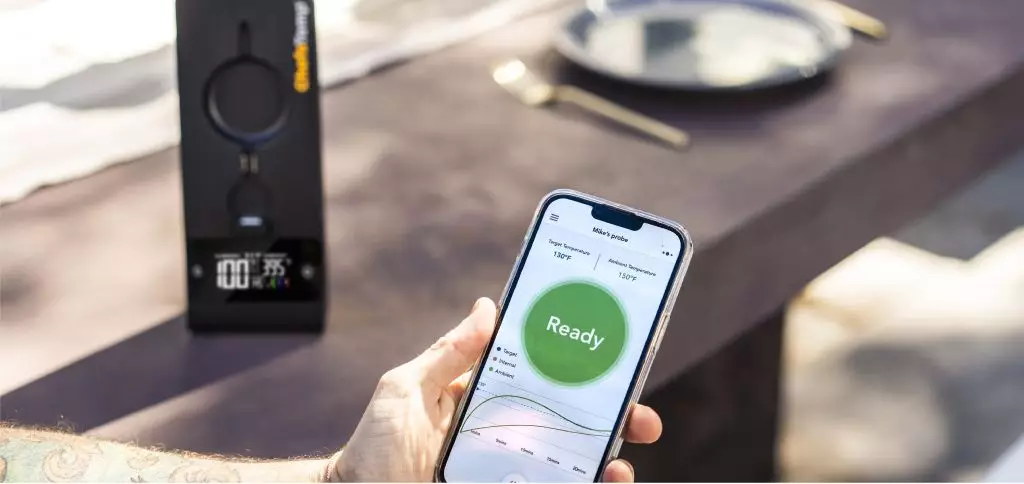


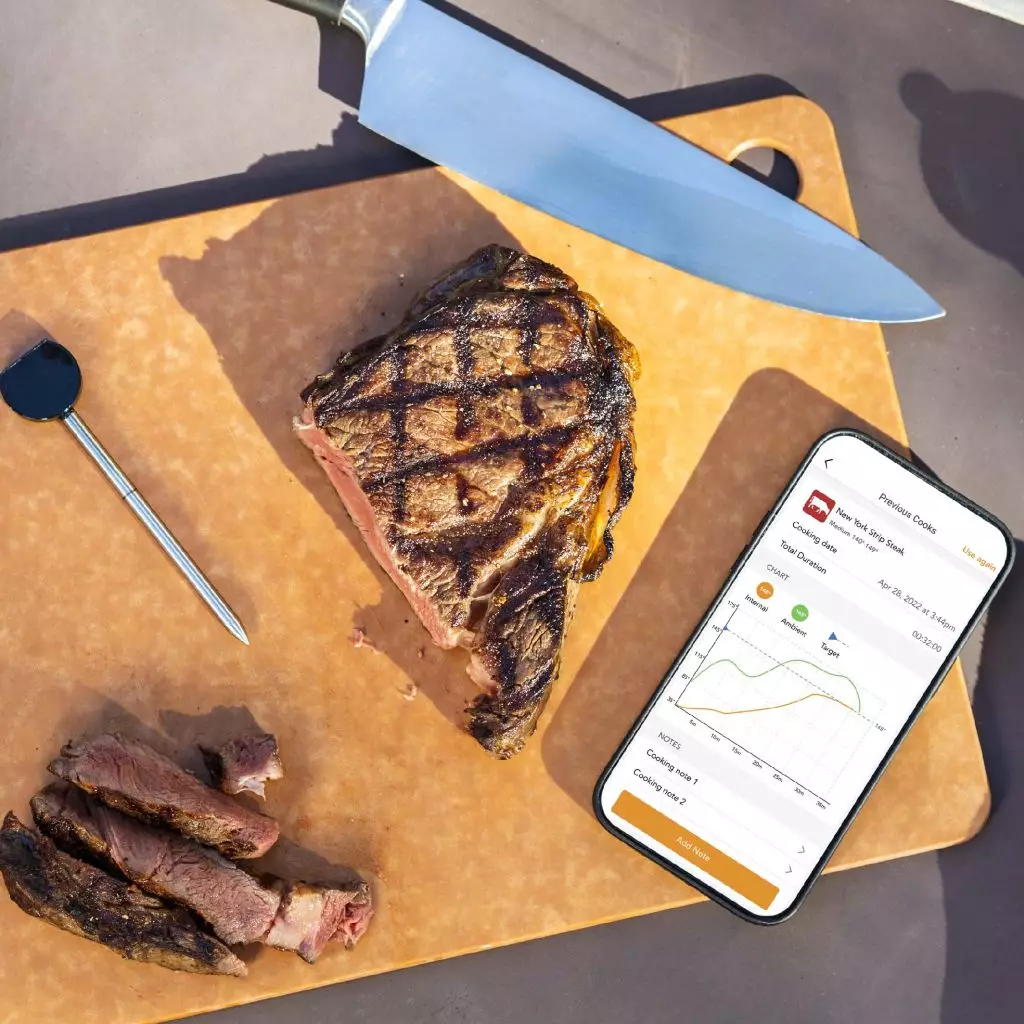
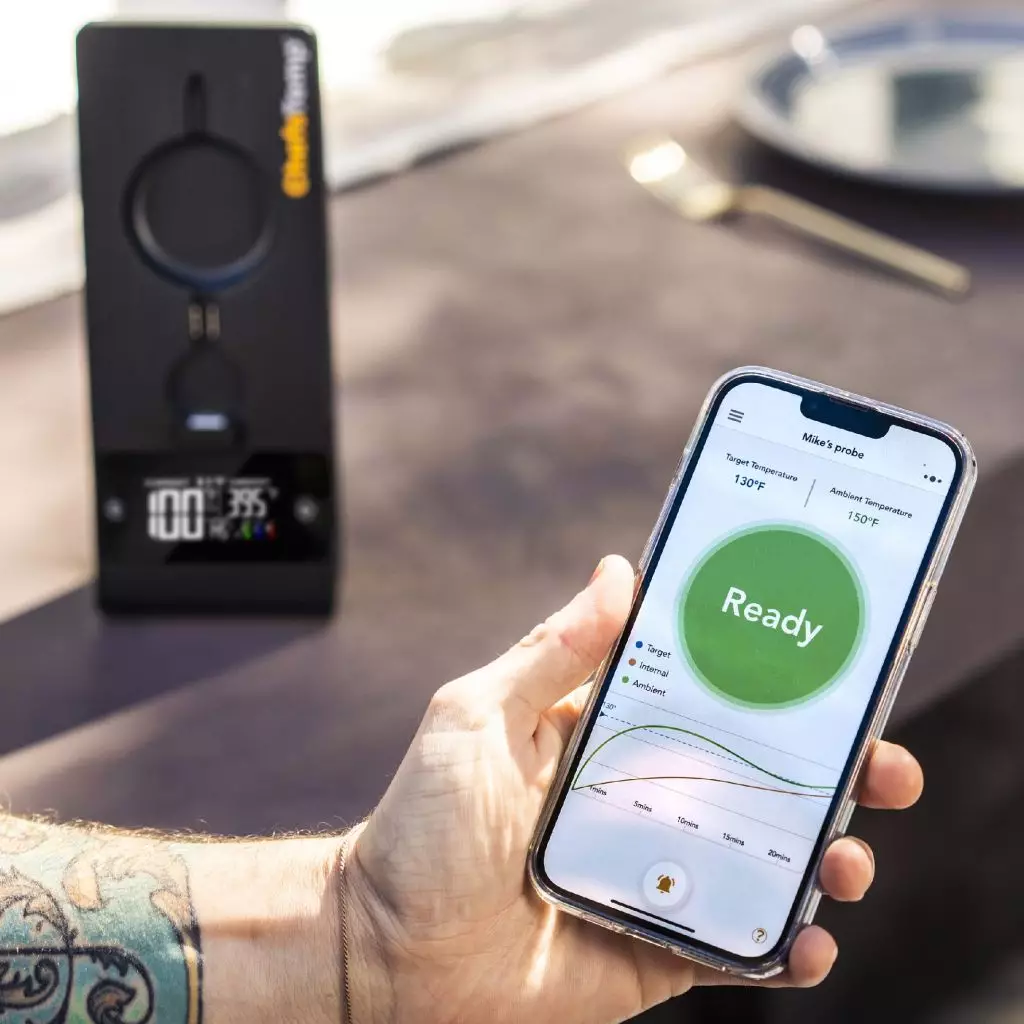








.jpg)



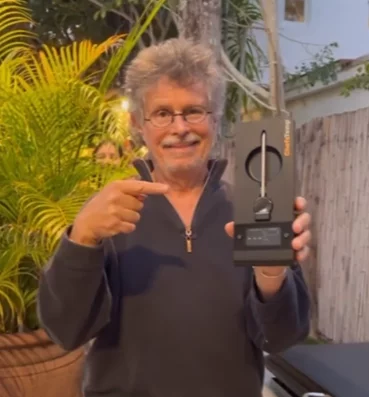
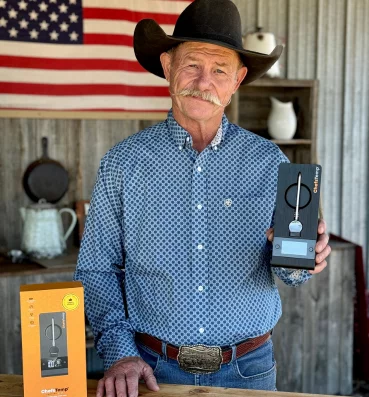





annewalker –
The ProTemp Plus is a game-changer! Instant temperature readings and perfect accuracy. It has become an essential part of my cooking routine. Worth every penny!
marymartin –
No more guesswork with meat! ProTemp Plus gives precise readings in seconds, making my cooking flawless every time. Durable, sleek, and incredibly accurate.
supplypump –
Nice, never used a thermometer that was so helpful and accurate. It kept me appraised of the status of my meat as it cooked!! Great product!!
christopherlee –
Superb thermometer! Accurate, fast readings even in high-heat situations. It’s my go-to for grilling and ensures perfectly cooked meals every time.
brugwood1975 –
Great tool. Just insert it in the food and follow the instructions.
Materetekrapide –
It’s a great, well engineered product. I trusted it and followed the instruction for a perfect medium and both times they came out a perfect medium.
morisbaysouth –
Very accurate temp readings when comparing to my normal meat thermometer. The app is easy to use and provides manual cooking options. Worth the investment. I’m a steak guy and have successfully and beautifully cooked a few steaks so far!
eregular52 –
I bought my husband one for Christmas. It works very well and is great because it is wireless and hooks up to your phone!!
devancer823 –
I had no problem setting this up it speaks to you telling you how to cook your protein on multiple platforms, you set the parameters and your ready to go. I am very pleased.
Janies –
The app is very intuitive, shows what I need to see in a format I prefer and it estimates when the meat will reach desired temp forecasted on the current rate of cook. In short, assuming this has a long lifespan, this is the perfect thermometer.